In 2020 I released the Lighting in Lumion series. Since then, there have been updates to two major lighting types. Let's unpack these and find out how to leverage them in Lumion 11.

The Lighting in Lumion tutorial included a detailed breakdown of the entire lighting process, as well as a detailed guide into how I use the lighting tools in my personal workflow to get some pretty interesting results in my scenes.
Since then, however, there have been two major updates that have pretty drastically changed the way I approach lighting.
I held off making this article as I really wanted to put these through their paces before sharing my experience with them.
After a few months of experimentation, I thought I'd give a little insight into the ways in which you can best leverage these tools to create awesome lighting effects in your Lumion scenes.
But first, let's take a look at what’s changed.
IES Profiles for Spotlights.

Spotlights are and remain a key lighting type in Lumion, and for a long time was the only lighting object that was able to cast shadows and interact with its surrounding environment.
If you saw my Lighting in Lumion tutorials series, you may have noticed that I tend to utilize this lighting type quite a bit in my workflow.
The reason for this is that spotlights tend to replicate the distribution of light patterns fairly well in comparison to what we see in the real world.
They offer a directional light source, which is what we’re most attuned to, and provide a clear spread pattern that when used correctly can add a point of visual interest to many architectural designs.
The main drawback with these was that, due to being limited to the Lumion spotlight library, there was quite a bit of guesswork involved with how these lights should behave. This may not have be an issue for an artist just starting out, however, in a professional setting, the accuracy of these spotlights becomes increasingly important.
Enter IES Profiles.
If you’re familiar with the broader CGI world then you may have heard of these before.

IES profiles are unique photometric files that allow us to accurately replicate real-world light distribution by utilizing an industry-standard method of graphing the brightness and fall-off of a light source.
Sound a little complicated? I agree.
But behind all the technical terminology, putting them into practice is actually pretty simple.
The process uses the exact same spotlight object that we’re used to, with one huge improvement. No more guesswork.
Each IES profiles contain a single text file that captures all of that technical data, feeds it to Lumion, and spits out a light cone, spread pattern, and fall-off that is accurate to the real world.
So accurate in fact that we’re able to use manufacturer-specific IES profiles to emulate the exact lighting characteristics that their real-world counterpart would provide.
Now that we know what IES profiles are, let's take a look at them in action.

In this example, each spotlight has been assigned a unique IES profile that displays the light spread differently.
Each of these lights still offers the same level of control over brightness and hue, however the fall off and light distribution have been accurately calculated based on the information in the IES profile.
This means that we can quickly create unique spotlights that can be used for specific purposes.

A large light spread with soft falloff similar to the light in this scene is perfect for applications such as ceiling lights where we want to reduce the harsh borders that can occur as the light interacts with surrounding surfaces.

In contrast, the spotlight here offers a much narrower and denser light spread which is ideal for situations in which the spotlight is being used as a focal point. This is perfect for displays, feature walls, and garden lighting.
Through the use of IES profiles, we have full flexibility in how spotlights can be used, resulting in a much more dynamic object that is truer to real-world lighting design.
Finding IES Profiles
So where can we find them? Well, that’s perhaps the most exciting part about this tool.
Since IES profiles are the industry standard when it comes to diagramming light behavior, these profiles are in abundance and for the overwhelming majority, they’re entirely FREE.
Let’s take a look at a couple of resources that I like to use when searching for IES profiles.

Manufacturer-specific: Almost every reputable light manufacturer will provide some sort of IES resource for use in digital applications.
These will either be available as a downloadable file for the individual lighting product or in some cases there may be an entire downloadable library.
This is a great approach to take if, as an architect, you’re pairing the IES profile with a specific model of light that is to be used as part of your design.
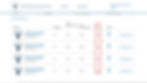
These can often be found on the individual manufacturer website, by heading into the specific light product and selecting the IES profile download.
Database Libraries: Visiting the product page is great for when you want to track down a specific model, but what if you are simply after a type of light cone, rather than a brand?
Thankfully, there's also database libraries out there for this purpose. These are collated collections with tonnes of profiles for use in your scenes.
There's an overwhelming number of these, however It’s hard to go past IES Library when selecting IES profiles.

This is a curated collection of over 300,000 IES profiles from a range of different manufacturers, with more being added every day. This is one of the best resources I’ve come across for IES profiles, and it has a great interface that allows you to see examples of the lights in action.
My go-to: Lastly, if you'd like a library that's a little more generalized, you can download my personal library which includes some of my most commonly used IES profiles that I've found floating around the internet. These include manufacturer IES profiles, as well as other sources such as Pixar's Renderman. They're perfect for architectural rendering and great to get you started. You can find that on The Lumion Collective resource page.
Using IES Profiles in Lumion
Retrieving the IES profiles is the first step, but I'd be remiss if I didn't touch on how to actually apply them in Lumion. Thankfully, this process is super simple.

First, select a spotlight from the Lumion spotlight library. It doesn't matter which one, as all of these objects function the same and are essentially just a base object that make use of IES profiles. Once we have a spotlight selected, we can then apply our own profile using the Load IES button.

From here it's just a matter of navigating to your IES profiles and selecting one to be applied to your spotlight object.

There we go! A completely unique spotlight that utilizes our chosen IES profile.
In the future, I hope there’s a little more functionality added into the IES system in Lumion.
Ideally, it’d be great to be able to save custom spotlights that utilize a specific IES profile to the Spotlight library for use later on.
Currently, we have to re-load the IES profile for each use which seems a little tedious over time.
Navigating IES Libraries
Since these profiles are essentially just text objects, knowing what a given profile might look like can be a challenge. In practice, it can be a little cumbersome to have to load them into Lumion one at a time just to see how they look.
Thankfully, there's an application for that.

The IESViewer is a free piece of software that allows you to quickly render a sample of the IES profile and see how the light distribution will look once it’s loaded into a Lumion project.
It’s a very useful tool and makes navigating large IES libraries a whole lot easier. If you’re interested, you can find this application here.
As well as the ability to use IES profiles with spotlights, version 11.3 brought with it another extremely useful lighting update.
The (New) Omnilight

In version 11.3 we saw a substantial improvement to the Omnilight object with the introduction of shadows.
Although shadows were the big selling point, perhaps equally as important is the Omnilights ability to now function as an independent light source.
This means that the Omnilight no longer bleeds through objects as it did in the past, and also distributes a very even spread of light across surfaces. Additionally, it can also be toggled on to create a visible light orb.

This update was able to breathe new life into an object that was often underused by a lot of Lumion artists, and for me, changed the way that I approached lighting in my scenes.
In the past, I used the Omnilight predominately as a brute-force way of emulating global illumination and bounce lighting. It added an extra layer of depth, that when accompanied by the spotlight, created a relatively convincing result.
Now, however, I find myself using the Omnilight as the primary light source, and the spotlight as a visual cue to show light direction and fall-off.
It’s a complete switch up on my previous methods and I’ve had a lot of fun experimenting with this in my recent projects.
The process of using the Omnilight hasn’t changed, so I’m not going to spend time explaining how to use this here.
I will, however, explore a few tips and tricks regarding its use in my next article.
Using Lighting Combinations in Lumion
Although both the Omnilight and Spotlight are capable tools to use when setting up lighting in a scene, using them in combination can get be extremely effective.

Want to see these tools in action? Check out this article to see how I went about creating this scene using a collection of the IES profiles here, in combination with the Omnilight.
I recommend testing out these different tools in combination with each other to see what type of lighting effects you can achieve!
Like always, I’ll have a thread ready on The Lumion Collective Facebook group for you to share and discuss these methods with the rest of the community.
See you next time!
Like what you see? Check out The Lumion Collective Instagram for more!
